Magic commands are special commands used to control the notebook. They run in code units, starting with % or %%, the former controls a single line, the latter controls a unit. For example, to get the running time of the code, you can run %timeit, for code debugging you can run %pdb. You can run %lsmagic to view all supported magic commands like below.
%lsmagic Available line magics: %alias %alias_magic %autoawait %autocall %automagic %autosave %bookmark %cd %clear %cls %colors %conda %config %connect_info %copy %ddir %debug %dhist %dirs %doctest_mode %echo %ed %edit %env %gui %hist %history %killbgscripts %ldir %less %load %load_ext %loadpy %logoff %logon %logstart %logstate %logstop %ls %lsmagic %macro %magic %matplotlib %mkdir %more %notebook %page %pastebin %pdb %pdef %pdoc %pfile %pinfo %pinfo2 %pip %popd %pprint %precision %prun %psearch %psource %pushd %pwd %pycat %pylab %qtconsole %quickref %recall %rehashx %reload_ext %ren %rep %rerun %reset %reset_selective %rmdir %run %save %sc %set_env %store %sx %system %tb %time %timeit %unalias %unload_ext %who %who_ls %whos %xdel %xmode Available cell magics: %%! %%HTML %%SVG %%bash %%capture %%cmd %%debug %%file %%html %%javascript %%js %%latex %%markdown %%perl %%prun %%pypy %%python %%python2 %%python3 %%ruby %%script %%sh %%svg %%sx %%system %%time %%timeit %%writefile Automagic is ON, % prefix IS NOT needed for line magics.
1. Jupyter Notebook Magic Commands List.
- !: Execute shell commands.
!python --version Python 3.8.5 ****************************** !echo 'hello python' 'hello python' ****************************** !dir Volume in drive C has no label. Volume Serial Number is 7689-56A2 Directory of C:\WorkSpace\Work\dev2qa.com-example-code\JupyterNotebookProject 04/09/2020 12:20 <DIR> . 04/09/2020 12:20 <DIR> .. 04/09/2020 12:06 <DIR> .ipynb_checkpoints 04/09/2020 12:20 1,042 JupyterNotebookMagicCommands.ipynb 07/03/2019 10:03 3,411,509 play_video_test.mp4 07/03/2019 10:03 4,113,874 test.mp3 04/09/2020 11:01 5,488,522 TestSlideShow.ipynb 03/09/2020 22:38 5,780,046 TestSlideShow.slides.html 5 File(s) 18,794,993 bytes 3 Dir(s) 194,749,968,384 bytes free - ?: View help documentation.
?id Signature: id(obj, /) Docstring: Return the identity of an object. This is guaranteed to be unique among simultaneously existing objects. (CPython uses the object's memory address.) Type: builtin_function_or_method
- ??: View source code.
timeit?? Source: @skip_doctest @no_var_expand @line_cell_magic @needs_local_scope def timeit(self, line='', cell=None, local_ns=None): """Time execution of a Python statement or expression Usage, in line mode: %timeit [-n<N> -r<R> [-t|-c] -q -p<P> -o] statement ...... if tc > tc_min: print("Compiler time: %.2f s" % tc) if return_result: return timeit_result File: c:\users\zhaosong\anaconda3\envs\python_example\lib\site-packages\ipython\core\magics\execution.py - %connect_info: View specific information about the user interface and the core connection.
%connect_info { "shell_port": 53916, "iopub_port": 53917, "stdin_port": 53918, "control_port": 53920, "hb_port": 53919, "ip": "127.0.0.1", "key": "0c627f3f-87df81e578f5dab54d888d09", "transport": "tcp", "signature_scheme": "hmac-sha256", "kernel_name": "" } Paste the above JSON into a file, and connect with: $> jupyter <app> --existing <file> or, if you are local, you can connect with just: $> jupyter <app> --existing kernel-eee4d83f-cac9-469d-93bc-ef2b85fccae4.json or even just: $> jupyter <app> --existing if this is the most recent Jupyter kernel you have started. - %%javascript: Insert js code. When you run the below code in jupyter notebook cell line, it will pop up a prompt dialog.
%%javascript prompt('hello python') - %matplotlib inline: Matplotlib can be embedded in jupyter notebook. To use matplotlib in jupyter notebook, you need to install matplotlib library first use the pip command like below.
# run below command to install matplotlib > pip install matplotlib # run below command to verify the matplotlib installation. > pip show matplotlib Name: matplotlib Version: 3.3.1 Summary: Python plotting package Home-page: https://matplotlib.org Author: John D. Hunter, Michael Droettboom Author-email: matplotlib-users@python.org License: PSF Location: c:\users\zhaosong\anaconda3\envs\python_example\lib\site-packages Requires: cycler, kiwisolver, pyparsing, numpy, pillow, certifi, python-dateutil Required-by:
After install matplotlib, run the below code in a jupyter notebook cell line, then you can get a plot picture below the source code.
%matplotlib inline import matplotlib.pyplot as plt import numpy as np x = np.arange(20) y = x**2 plt.plot(x, y)
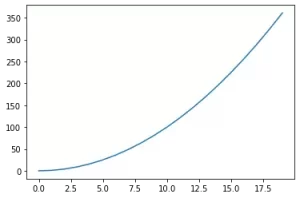
- %qtconsole: Jupyter notebook support three ways to connect to the kernel. 1. Jupyter console. 2. Jupyter qtconsole. 3. Jupyter Notebook. Use the magic command %qtconsole you can open the jupyter qtconsole to connect to the kernel. But you should first make sure qtconsole library has been installed in your python environment.
# install qtconsole library. > pip install qtconsole # display qtconsole libray installation info. > pip show qtconsole Name: qtconsole Version: 4.7.6 Summary: Jupyter Qt console Home-page: http://jupyter.org Author: Jupyter Development Team Author-email: jupyter@googlegroups.com License: BSD Location: c:\users\zhaosong\anaconda3\envs\python_example\lib\site-packages Requires: traitlets, jupyter-client, pygments, ipykernel, pyzmq, qtpy, jupyter-core, ipython-genutils Required-by:
Then you can run the %qtconsole magic command in a jupyter notebook cell line, then it will pop up a Jupyter QtConsole window.
