This article will tell you how to use the python PyQt5 library to implement a prompt dialog, it will tell you how to set the dialog title, tooltip text, size, and position coordinates. It also adds a button on the center of the dialog, when you click the button, it will print a text in the console. When you mouse hover on the button or the dialog window, it will prompt the tooltip text.
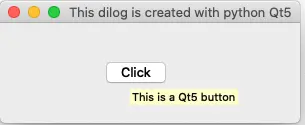
Below is the example source code, you can read the comments to learn more.
# Import python sys module.
import sys
# Import the PyQt5 QtWidget library.
from PyQt5.QtWidgets import QApplication,QWidget,QPushButton,QAction
# This function will be invoked when the button is clicked.
def btn_on_click():
# Print the text in the console.
print("The button is clicked.")
if __name__ == '__main__':
# Create the QApplication object.
app=QApplication(sys.argv)
# Create a QWidget object to display a dialog window.
dlg = QWidget()
# Set the QWidget dialog left, top coordinates and width and height value.
left = 10
top = 100
width = 300
height = 100
dlg.setGeometry(left, top, width, height)
# When you mouse hover on the dialog, it will display the below string in tool tip.
dlg.setToolTip("This dilog is created with python Qt5")
# Set the dialog title.
dlg.setWindowTitle("This dilog is created with python Qt5")
# Create a QPushButton object on the above dialog.
btn = QPushButton("Click",dlg)
# Calculate the button x coordinate.
btn_x = (width - btn.width())/2
# Calculate the button y coordinate.
btn_y = (height - btn.height())/2
# Move the button to the center of the dialog.
btn.move(btn_x, btn_y)
# When you mouse hover on the button, it will display the below tool tip text.
btn.setToolTip("This is a Qt5 button")
# Add a click event handler function to the button, when the button is clicked, it will call the function btn_on_click.
btn.clicked.connect(btn_on_click)
# Display the QWidget dialog.
dlg.show()
# Execute the application.
app.exec_()
