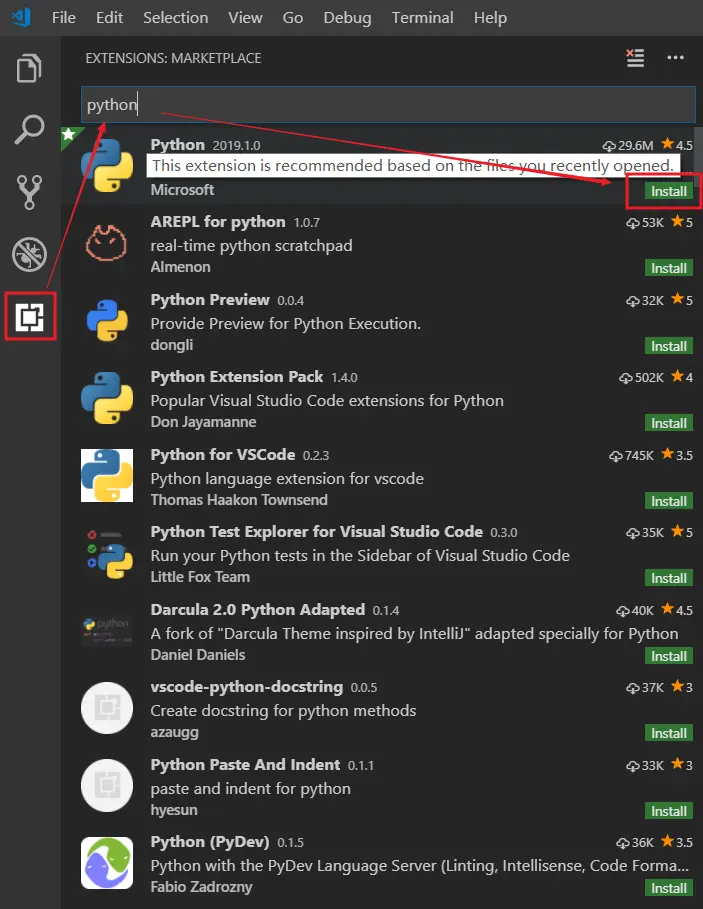For the first time, it will prompt you to install ipykernel, click the Install button to install it, you will see the below output log text in the visual studio code TERMINAL window.
Executing command in shell >> /Library/Frameworks/Python.framework/Versions/3.7/bin/python /Users/songzhao/.vscode/extensions/ms-python.python-2021.2.636928669/pythonFiles/pyvsc-run-isolated.py pip install -U ipykernel --user
Collecting ipykernel
Downloading ipykernel-5.5.0-py3-none-any.whl (120 kB)
|████████████████████████████████| 120 kB 699 kB/s
Collecting jupyter-client
Downloading jupyter_client-6.1.11-py3-none-any.whl (108 kB)
|████████████████████████████████| 108 kB 757 kB/s
Collecting appnope
Downloading appnope-0.1.2-py2.py3-none-any.whl (4.3 kB)
Collecting ipython>=5.0.0
Downloading ipython-7.21.0-py3-none-any.whl (784 kB)
|████████████████████████████████| 784 kB 2.1 MB/s
Collecting traitlets>=4.1.0
Downloading traitlets-5.0.5-py3-none-any.whl (100 kB)
|████████████████████████████████| 100 kB 2.3 MB/s
Collecting tornado>=4.2
Downloading tornado-6.1-cp37-cp37m-macosx_10_9_x86_64.whl (416 kB)
|████████████████████████████████| 416 kB 540 kB/s
Collecting decorator
Downloading decorator-4.4.2-py2.py3-none-any.whl (9.2 kB)
Collecting pickleshare
Downloading pickleshare-0.7.5-py2.py3-none-any.whl (6.9 kB)
Requirement already satisfied: setuptools>=18.5 in /Library/Frameworks/Python.framework/Versions/3.7/lib/python3.7/site-packages (from ipython>=5.0.0->ipykernel) (40.8.0)
Collecting jedi>=0.16
Downloading jedi-0.18.0-py2.py3-none-any.whl (1.4 MB)
|████████████████████████████████| 1.4 MB 1.0 MB/s
Collecting pygments
Downloading Pygments-2.8.1-py3-none-any.whl (983 kB)
|████████████████████████████████| 983 kB 391 kB/s
Collecting prompt-toolkit!=3.0.0,!=3.0.1,<3.1.0,>=2.0.0
Downloading prompt_toolkit-3.0.16-py3-none-any.whl (366 kB)
|████████████████████████████████| 366 kB 791 kB/s
Collecting pexpect>4.3
Downloading pexpect-4.8.0-py2.py3-none-any.whl (59 kB)
|████████████████████████████████| 59 kB 897 kB/s
Collecting backcall
Downloading backcall-0.2.0-py2.py3-none-any.whl (11 kB)
Collecting parso<0.9.0,>=0.8.0
Downloading parso-0.8.1-py2.py3-none-any.whl (93 kB)
|████████████████████████████████| 93 kB 126 kB/s
Collecting ptyprocess>=0.5
Downloading ptyprocess-0.7.0-py2.py3-none-any.whl (13 kB)
Collecting wcwidth
Downloading wcwidth-0.2.5-py2.py3-none-any.whl (30 kB)
Collecting ipython-genutils
Downloading ipython_genutils-0.2.0-py2.py3-none-any.whl (26 kB)
Collecting pyzmq>=13
Downloading pyzmq-22.0.3-cp37-cp37m-macosx_10_9_x86_64.whl (1.0 MB)
|████████████████████████████████| 1.0 MB 700 kB/s
Collecting jupyter-core>=4.6.0
Downloading jupyter_core-4.7.1-py3-none-any.whl (82 kB)
|████████████████████████████████| 82 kB 504 kB/s
Requirement already satisfied: python-dateutil>=2.1 in /Library/Frameworks/Python.framework/Versions/3.7/lib/python3.7/site-packages (from jupyter-client->ipykernel) (2.8.1)
Requirement already satisfied: six>=1.5 in /Library/Frameworks/Python.framework/Versions/3.7/lib/python3.7/site-packages (from python-dateutil>=2.1->jupyter-client->ipykernel) (1.15.0)
Installing collected packages: ipython-genutils, wcwidth, traitlets, ptyprocess, parso, tornado, pyzmq, pygments, prompt-toolkit, pickleshare, pexpect, jupyter-core, jedi, decorator, backcall, appnope, jupyter-client, ipython, ipykernel
WARNING: The script pygmentize is installed in '/Users/songzhao/Library/Python/3.7/bin' which is not on PATH.
Consider adding this directory to PATH or, if you prefer to suppress this warning, use --no-warn-script-location.
WARNING: The scripts jupyter, jupyter-migrate and jupyter-troubleshoot are installed in '/Users/songzhao/Library/Python/3.7/bin' which is not on PATH.
Consider adding this directory to PATH or, if you prefer to suppress this warning, use --no-warn-script-location.
WARNING: The scripts jupyter-kernel, jupyter-kernelspec and jupyter-run are installed in '/Users/songzhao/Library/Python/3.7/bin' which is not on PATH.
Consider adding this directory to PATH or, if you prefer to suppress this warning, use --no-warn-script-location.
WARNING: The scripts iptest, iptest3, ipython and ipython3 are installed in '/Users/songzhao/Library/Python/3.7/bin' which is not on PATH.
Consider adding this directory to PATH or, if you prefer to suppress this warning, use --no-warn-script-location.
Successfully installed appnope-0.1.2 backcall-0.2.0 decorator-4.4.2 ipykernel-5.5.0 ipython-7.21.0 ipython-genutils-0.2.0 jedi-0.18.0 jupyter-client-6.1.11 jupyter-core-4.7.1 parso-0.8.1 pexpect-4.8.0 pickleshare-0.7.5 prompt-toolkit-3.0.16 ptyprocess-0.7.0 pygments-2.8.1 pyzmq-22.0.3 tornado-6.1 traitlets-5.0.5 wcwidth-0.2.5